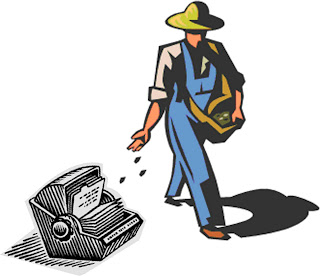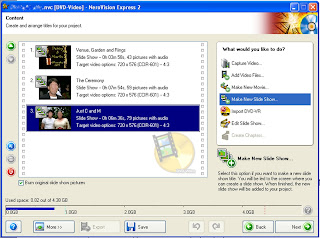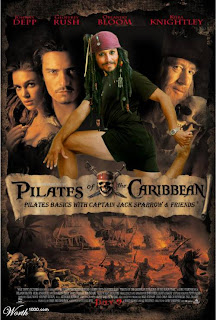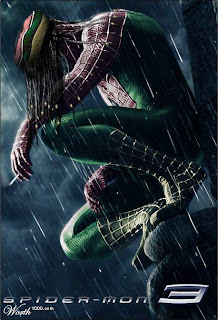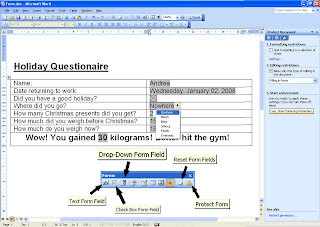Office 2007 file format converter
So I don’t think much of Windows Vista. It is said that in 2007, Vista was only shipped with 39% of all new PC’s because nobody wanted it. I also heard that in June this year, XP will no longer be available to buy, so anybody needing to stock up on licenses should do so soon, if they prefer to steer clear of Vista. Although you don’t need Vista to run Microsoft Office 2007; it can be run on XP, not too many people are using Office 2007 yet either. It looks radically different from the conventional Microsoft Office 2003 so many believe that if it aint broken, don’t try to fix it by migrating to 2007. The main reason for the reluctance to migrate is the file format change, though. MS Word 2003 and prior versions created documents with an extension “.doc” and MS Word 2007 has “.docx”, the old Excel uses “.xls” vs. Excel 2007 “.xlsx” and old PowerPoint uses “.ppt” while 2007 has “.pptx”.
Users of previous versions of Office can’t read documents created in new versions and the only solution is for 2007 users to back-save before distributing to their older version contacts? Not quite! Microsoft has come out with a file format converter that allows Office 2003 to be spruced up to open 2007 documents. This converter is free to download from www.microsoft.com. Microsoft say you must ensure your system (if an Office XP or 2003 user) is up to date by installing all High-Priority / required updates on http://update.microsoft.com beforehand. Then, in the search window on www.microsoft.com type FileFormatConverters.exe and download this hefty 27Mb executable. Double-click to install and that should take care of opening documents from 2007 in 2003.
Avast outstrips AVG
Next update is on the Antivirus front: AVG used to be the most popular free antivirus program out, but in recent times a new name has made itself felt and people, including myself, have started to uninstall AVG and migrate to Avast. Avast is available free for home users on www.avast.com . I have come across a couple viruses/trojans that AVG did not pick up but Avast did. If you suspect your system is compromised, the thing to do is download avast ( 19Mb), load it, download the latest virus database as per avast menu, restart your computer in safe mode and virus check your system.
Safe Mode
Chances of adware/spyware/viruses loading in Safe Mode are minimal. To boot into Safe Mode in Windows XP, shut down the computer totally (as in power off – keep power off for 30 seconds). Turn the computer on and start tapping the F8 key every second as the white (pre-windows) writing starts coming up on the screen. You will drop into the Windows Advanced Options Menu. Using the arrow keys on your keyboard (the mouse won’t work yet), choose Start Windows in Safe Mode. Virus check your system, then reboot normally to get back into conventional Windows.
Synch it with Google
An interesting addition happened in Google Calendar not long ago. The Google team came up with “Sync with Microsoft Outlook calendar”. If you use the Google Calendar to its fullest, inclusive of free reminder sms’s of upcoming events, but you also want the features offered by Microsoft Outlook, syncing Google Calendar to Outlook (or Outlook with Google – or both) is now possible and easily set up. All you need to do is surf to www.google.com/calendar, click on the new red link at the top that leads to the Sync feature and download, as per instructions, the executable GoogleCalendarSyncInstaller.exe . Once downloaded, double click on it to install it and decide if you want a 2-way sync, or a one way from or to Google Calendar. You are also able to set the interval between each synchronisation. Sweet, this can now easily be incorporated into your existing Microsoft Outlook Calendar, or the one used at work. It only syncs your main calendar for now, which is a downside if you use several calendars in Google.
Load Shedding Info
Focusing on the wonderful world of load shedding, forewarned is better than being caught off guard. The internet has a number of websites dedicated to the power issue. The obviously important one is when can we expect a load shed? Ideally keep an eye on www.eskom.co.za/live and watch that dial they show on TV. If it goes into brown – trouble. Another useful site which quotes more links is www.poweringsouthafrica.co.za and is especially useful to find out what can be done to help Eskom out of their quandary and how to save electricity.
And if you want to take power saving to new heights, use www.blackle.com instead of www.google.com which swaps the white background with a black one, thus saving energy. Or does it? The jury really is out on this one, but hey, blackle sure makes for a change.
Don’t blow your lid
If you need to be prepared, there is a company in Cape Town that specialises in UPS’s (Uninterrupted Power Supply) as electronic equipment not shut off in time can take strain and blow. If you need a solution, maybe www.powerbackups.co.za have it?
The Witness Geek, when not in panic mode of one form or another, answers emails on geek@witness.co.za or you can visit her blog on www.witnessgeek.blogspot.com .