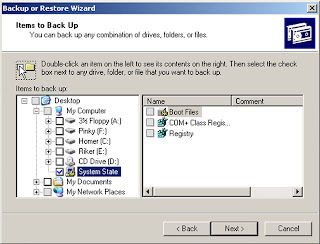Make Moolah Online
You might think the Witness geek has gone cheap and sleazy with today’s catch line of making money online, but I’ve just spend a whole bunch of hours researching sincere means of using a computer with an internet connection to make money.
Recently, I “found” (internet style) an old friend of mine with whom I used to work in England. She is now a full time blogger and using my newfound gadget of choice, the RSS feeder, I subscribed to her blog and discovered that she is able to make money from her blog by rating and writing about products. The more “hits” her “blogs that pay the bills” get, the better for her. One can also hire out space on blogs for adverts, and again the more popular blogs catch the biggest fish. Google AdSense seem to be leading the way in this so called contextual advertising program where adverts are blog topic related. That’s how come you often see South African “Sponsored Links” next to your Google search. Aha.
Witness Geek becomes a blogger
Like an eagle on its prey, I zoomed in and hereby loftily announce: I have a geek blog spot: http://witnessgeek.blogspot.com which will be a working and ongoing project. That is to say, I will, over time, load all past geek articles for you to peruse. This may just be the answer to my search for a means to avail past Witness Geek articles to readers without charge.
Next I visited www.bidorbuy.co.za a South African online Auctioneer. I’m still researching this and will be filling y’all in on this in detail in the New Year.
While sniffing around there, I came across a link to the South African E-Commerce Awards and when I had a peep on www.jump.co.za/awards/2007, I realised I was in the company of greatness. Listed are the country’s top e-commerce companies in their particular category. So if you are not brave enough to face pull parking lots, endless cues and pushing ‘n shoving at the mall this festive season but you’ve some money to spare, here is a full list of each website voted top of its notch. Needless to say they are mooted “safe” to purchase online from.
Best Auction Website: Bid or Buy (www.bidorbuy.co.za)
Best Automotive Website: Autostyle Motorsport (www.autostyle.co.za)
Best Online Bookstore: Kalahari.net (www.kalahari.net)
Best Clothing and Accessories Store: Rebelrock (www.rebelrock.co.za)
Best Computer Store: Digital Planet (www.digitalplanet.co.za)
Best Electronics Store: WebAntics Online (www.webantics.co.za)
Best Flower and Gift Store: Netflorist (www.netflorist.co.za)
Best Food and Wine Store: Woolworths (www.woolworths.co.za)
Best Game Store: BT Games (www.btgames.co.za)
Best Health and Beauty Store: Manology (www.manology.co.za)
Best Home and Garden Store: YuppieChef (www.yuppiechef.co.za)
Best Jewelry and Watches Store: Kalahari.net (www.kalahari.net)
Best Kids and Baby Store: eDreams (www.edreams.co.za)
Best Music and Movie Store: Musica (www.musica.co.za)
Best Photographic Store: SA Camera (www.sacamera.co.za)
Best Property Website: Private Property (www.privateproperty.co.za)
Best Sports and Outdoor Store: Sportstuff (www.sportstuff.co.za)
Best Travel Booking Website: SafariNow (www.safarinow.com)
Best E-Commerce Enabler: iGroup (www.igroup.co.za)
Best E-Commerce Website: Kalahari.net (www.kalahari.net)
The criteria against which these websites were judged included: Website Design, Navigation, Usability and User-friendliness, Product Range and Price, Ability to contact someone from the website, Payment Options, Shipping Cost and Quality of Data.
But as if this revelation was not enough, I then went and had a look who judged these sites to be the best. Public voting accounted for 49% while a panel of judges had 51% of say. It was a mind blow to see just how far South Africans have taken the Internet (no wonder that the statistics show usage of the Internet in South Africa has grown exponentially). Each member on the expert panel has their own Internet ventures and snooping around their websites revealed a wealth of information, while I looked for more info on “how to make money on the internet”. The judges (and their own websites) consisted of: Andrea Mitchell - www.34.co.za, Arthur Goldstuck - www.theworx.biz, Eve Dmochowska - www.ideabank.co.za, Gillian Meier - www.bluemagnet.co.za, Mike Stopforth - www.cerebra.co.za, Matthew Buckland- www.mg.co.za and Vinny Lingham - www.vinnylingham.com. When I grow up, I wanna be like them.
Seriously though, I noticed a couple of things: firstly there is such a thing as a business blog, in fact it’s really big! Secondly I noticed that I had totally underestimated the power of online marketing and e-commerce and its future. In other words, a company worth its salt needs to not only have a website, it needs to use the website ever increasingly to generate revenue. Big words for little mice, but for example, via Eve Dmochowska’s website I found a community for South African based entrepreneurs, developers, mentors and investors interested in the online space and it’s called www.digitalgarage.co.za. Over and above that, Ms Dmochowska has not one but two RSS feed ready business blogs, separated by category.
Gillian Meier is a Search Engine Optimisation Analyst and Internet Marketing Professional, and I didn’t even know there was such a thing. It makes perfect sense to hire somebody like this if you want to raise your websites profile but have no idea how. I am so proud these two are South Africans as well as of the female persuasion. Now, if you want to learn the tricks of the trade yourself, Ms Meiers bluemagnet.co.za provides Web Intellect and Internet Marketing training. I couldn’t agree more to the concept of sharing knowledge.
So I’m thinking if there are matrics out there that have just been spewed onto the system without a prospective job in the New Year, I can envisage that entering this career path would be fertile ground as we are still in the growing stage.
To knock off todays article I found a funky website after my own heart, and it’s called Think Geek. www.thinkgeek.com specialises in Geek T-Shirts, Geek Toys and other Apparel and I had a good laugh surfing through some of the products, maybe you will, too?
The Witness Geek wishes all her reader a Merry Christmas and a Happy New Year. You can email her on geek@witness.co.za
You might think the Witness geek has gone cheap and sleazy with today’s catch line of making money online, but I’ve just spend a whole bunch of hours researching sincere means of using a computer with an internet connection to make money.
Recently, I “found” (internet style) an old friend of mine with whom I used to work in England. She is now a full time blogger and using my newfound gadget of choice, the RSS feeder, I subscribed to her blog and discovered that she is able to make money from her blog by rating and writing about products. The more “hits” her “blogs that pay the bills” get, the better for her. One can also hire out space on blogs for adverts, and again the more popular blogs catch the biggest fish. Google AdSense seem to be leading the way in this so called contextual advertising program where adverts are blog topic related. That’s how come you often see South African “Sponsored Links” next to your Google search. Aha.
Witness Geek becomes a blogger
Like an eagle on its prey, I zoomed in and hereby loftily announce: I have a geek blog spot: http://witnessgeek.blogspot.com which will be a working and ongoing project. That is to say, I will, over time, load all past geek articles for you to peruse. This may just be the answer to my search for a means to avail past Witness Geek articles to readers without charge.
Next I visited www.bidorbuy.co.za a South African online Auctioneer. I’m still researching this and will be filling y’all in on this in detail in the New Year.
While sniffing around there, I came across a link to the South African E-Commerce Awards and when I had a peep on www.jump.co.za/awards/2007, I realised I was in the company of greatness. Listed are the country’s top e-commerce companies in their particular category. So if you are not brave enough to face pull parking lots, endless cues and pushing ‘n shoving at the mall this festive season but you’ve some money to spare, here is a full list of each website voted top of its notch. Needless to say they are mooted “safe” to purchase online from.
Best Auction Website: Bid or Buy (www.bidorbuy.co.za)
Best Automotive Website: Autostyle Motorsport (www.autostyle.co.za)
Best Online Bookstore: Kalahari.net (www.kalahari.net)
Best Clothing and Accessories Store: Rebelrock (www.rebelrock.co.za)
Best Computer Store: Digital Planet (www.digitalplanet.co.za)
Best Electronics Store: WebAntics Online (www.webantics.co.za)
Best Flower and Gift Store: Netflorist (www.netflorist.co.za)
Best Food and Wine Store: Woolworths (www.woolworths.co.za)
Best Game Store: BT Games (www.btgames.co.za)
Best Health and Beauty Store: Manology (www.manology.co.za)
Best Home and Garden Store: YuppieChef (www.yuppiechef.co.za)
Best Jewelry and Watches Store: Kalahari.net (www.kalahari.net)
Best Kids and Baby Store: eDreams (www.edreams.co.za)
Best Music and Movie Store: Musica (www.musica.co.za)
Best Photographic Store: SA Camera (www.sacamera.co.za)
Best Property Website: Private Property (www.privateproperty.co.za)
Best Sports and Outdoor Store: Sportstuff (www.sportstuff.co.za)
Best Travel Booking Website: SafariNow (www.safarinow.com)
Best E-Commerce Enabler: iGroup (www.igroup.co.za)
Best E-Commerce Website: Kalahari.net (www.kalahari.net)
The criteria against which these websites were judged included: Website Design, Navigation, Usability and User-friendliness, Product Range and Price, Ability to contact someone from the website, Payment Options, Shipping Cost and Quality of Data.
But as if this revelation was not enough, I then went and had a look who judged these sites to be the best. Public voting accounted for 49% while a panel of judges had 51% of say. It was a mind blow to see just how far South Africans have taken the Internet (no wonder that the statistics show usage of the Internet in South Africa has grown exponentially). Each member on the expert panel has their own Internet ventures and snooping around their websites revealed a wealth of information, while I looked for more info on “how to make money on the internet”. The judges (and their own websites) consisted of: Andrea Mitchell - www.34.co.za, Arthur Goldstuck - www.theworx.biz, Eve Dmochowska - www.ideabank.co.za, Gillian Meier - www.bluemagnet.co.za, Mike Stopforth - www.cerebra.co.za, Matthew Buckland- www.mg.co.za and Vinny Lingham - www.vinnylingham.com. When I grow up, I wanna be like them.
Seriously though, I noticed a couple of things: firstly there is such a thing as a business blog, in fact it’s really big! Secondly I noticed that I had totally underestimated the power of online marketing and e-commerce and its future. In other words, a company worth its salt needs to not only have a website, it needs to use the website ever increasingly to generate revenue. Big words for little mice, but for example, via Eve Dmochowska’s website I found a community for South African based entrepreneurs, developers, mentors and investors interested in the online space and it’s called www.digitalgarage.co.za. Over and above that, Ms Dmochowska has not one but two RSS feed ready business blogs, separated by category.
Gillian Meier is a Search Engine Optimisation Analyst and Internet Marketing Professional, and I didn’t even know there was such a thing. It makes perfect sense to hire somebody like this if you want to raise your websites profile but have no idea how. I am so proud these two are South Africans as well as of the female persuasion. Now, if you want to learn the tricks of the trade yourself, Ms Meiers bluemagnet.co.za provides Web Intellect and Internet Marketing training. I couldn’t agree more to the concept of sharing knowledge.
So I’m thinking if there are matrics out there that have just been spewed onto the system without a prospective job in the New Year, I can envisage that entering this career path would be fertile ground as we are still in the growing stage.
To knock off todays article I found a funky website after my own heart, and it’s called Think Geek. www.thinkgeek.com specialises in Geek T-Shirts, Geek Toys and other Apparel and I had a good laugh surfing through some of the products, maybe you will, too?
The Witness Geek wishes all her reader a Merry Christmas and a Happy New Year. You can email her on geek@witness.co.za