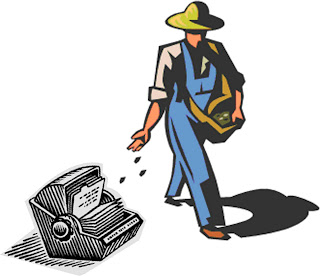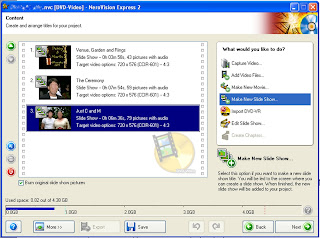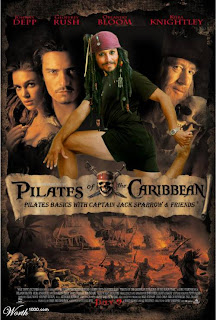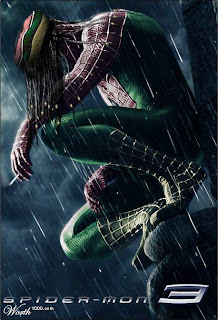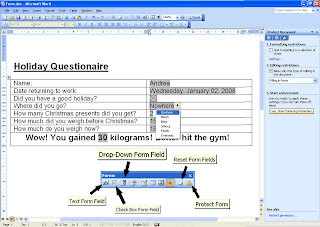I decided long ago that buying even a relatively recent encyclopedia in printed form is a waste of money and space in this day and age. No sooner is it printed than it is out of date. Nothing brought this home to me more clearly than re-looking at Google Earth the other day. Now on version 4.2 (beta), Google Earth is an out-and-out wealth of knowledge, and hours of amazement were spent by the entire Arbuckle family. My husband had oodles of fun showing the world to our inquisitive four year old son, who, in return, could not wait to play the “Earth game” again the next day.
I was dumbfounded to learn that in Dubai, United Arab Emirates, there are several man-made structures easily visible from satellite and thus, Google Earth. There are Palm Jumeirah and Jebel Ali, artificial islands created in the shape of palm trees and loaded with luxurious houses, all with beachfront access. And then there is the “World” which is also a man made set of islands in the shape of the world. These islands are for sale and if I remember correctly, Angelina Jolie has already bought “Ethiopia”.
But let’s just straighten up some basics: Google Earth is a virtual globe program which shows satellite images and aerial photography in a surf-able program. The baseline resolution is now so good that I even saw my car parked outside our house. In Europe you are even able to see people milling around the London Tower (which you can now view in 3D, if that floats your boat, er, tower!).
The age of the images vary, they are not live! Most international urban images date from around 2004 (says Wikipedia) but the US images are more current.
Don’t even try to run Google Earth on a dinosaur of a computer, minimum recommendations are from 128M Ram upward with Windows XP or up. Broadband Internet access, unless you are of the most patient persuasion, is recommended. Start by surfing to http://earth.google.com and download Google Earth for free. It clocks in at 12.7Mb.
Once loaded, the Earth itself is navigated using the scroll wheel (the middle button) on the mouse to zoom and the left hand click drag to pan around.
The panels on the left side of the screen are divided into three categories: Search, Places and Layers. In Search, a simple “Pietermaritzburg” followed by the Enter key will take you home. In fact if you zoom in as far as you can, you’ll be parking on the intersection of Langalibablele and Boshoff street.
You are able to save your Favourite Places in the middle panel, “Places”. Start by finding a place of interest and adding a Placemark (a yellow tack) and dragging it over the exact spot. Then you need to name your Placemark and you are even able to give a more thorough description. Google Earth will supply you the Latitude and Longitude. Once you click OK, you can now right click over your Placemark and send directions to a friend. You may even be re-directed to Google Maps, which is a related applications whose main aim is to get people from one place to another and does not require you to download or install Google Earth, even if you can use co-ordinates obtained from it. It’s a happy mappy medium, if you will excuse the pun. I’m sure even your Garmin GPS can interface.
But if you click on “Add Content” next to the Place button, the fun really begins. Now you can add KML’s. (Keyhole Markup Language – the geographic answer to HTML). KML’s are tools for viewing and making interactive highly visual location-specific information. Phew, what a mouthful. Some KML’s I found: There’s one that shows you the World Energy Consumption, another a Rising Sea Level Animation. Nightlights of the World, City of London Timeline, the list goes on and on. Each creates a Layer that is superimposed on top of your view of Earth with the promised information. Some do have programming errors, be warned! These and other, preset layers, can be switched on and off so that you don’t have a total information overload.
The Layers section on the bottom left is basically a whole lot of options you can choose to see or hide at any one time. You may want to see roads or hide them. You could choose to see photos other people (or you) have uploaded around a certain landmark: they appear as blue dots before you click on them and they fall under the piggy back program called Panoramio. Pietermaritzburg has a total of three photos uploaded, what a scrawny shame. I tried to load more by subscribing to Panoramio, but I believe it takes a few weeks for them to reflect on Google Earth. Wikipedia entries are really interesting purple dots (and sometimes golf ball shapes) that pop up a Wikipedia (online free encyclopedia) entry when clicked upon. I even found a stunning panorama view of the Fish River Canyon (yes, I know that’s not in Maritzburg), which was uploaded using Gigapan and people are able to upload videos using YouTube.
But then Google looked up and in August 07 Google Sky was added “en toe het die poppe gaan dans”, as they say in Afrikaans. A little unremarkable black button in the toolbar and, Zzoooop, you suddenly switch your gaze to behold planets, stars and galaxies above. Now you are able to use the Layers to view constellations such as Orion or Leo, follow the planets’ paths and even learn about current sky events such as a brown dwarf eclipse in the Greater Orion Nebula currently taking place.
Google Earth is crammed so full of information and fun things to do, I would not be able to tell you about each feature even if I had all day. Go on, play!