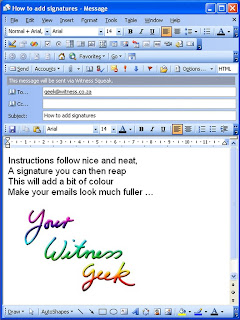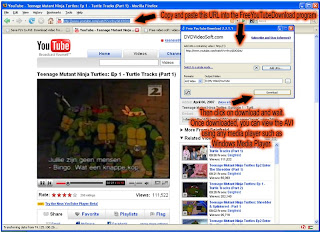
I, like many other enthusiasts, enjoy looking surfing interesting YouTube videos. From the first ever episode of the original Teenage Mutant Ninja Turtles to a documentary on how to play the bagpipes, you can find it on www.youtube.com.
But I don’t want to have to view it off the website all the time. I want to download it and view it at my leisure, on different computers, without having to eat into my monthly download cap and, most convenient of all - without the jerkiness that can be the plight of the entry level broadband.
I’ve done quite a bit of net trawling and I’ve tested numerous software packages that promise but don’t deliver only to finally hit paydirt. www.dvdvideosoft.com has, amongst various other interesting packages, a program called FreeYouTubeDownload.exe version 2.2.1.1, which clocks in at 5.6Mb. Download it and install it to start your epic collection of YouTube clips.
Launch FreeYouTubeDownload and open up www.youtube.com . Once you’ve found a video clip you would like to download, ensure that the clip is the active clip because you are going to need to copy and paste the cryptic link which you will see in the Address bar at the top. It looks something like this: http://www.youtube.com/watch?v=9xyG0JCtDzU . So highlight the link and press Ctrl+C to copy it. In the FreeYouTubeDownload program, click in the window which says Input URL containing video and press Ctrl + V to paste the link in. Check that the Output format is AVI (which seems to work the best) and that the destination for the output file is somewhere where you will find it again. Other output formats available are MP4, 3GP or FLV files.
Now click on download and wait for the clip to download. Clips are usually short, I think this is because the sound versus video synchronisation goes a bit loopy if the clip is too long. So if a whole episode of Teenage Mutant Ninja Turtles has been uploaded, you might find that they have been cut into two or three bite size chunks to avoid sync problems. You will need to find all the parts and download them one by one.
Back to Teenage Mutant Ninja Turtles and the downloaded avi you should now have on your computer. This avi can be played with a media player such as Windows Media Player. Using some of the funky features of the media player, you can create a playlist, in other words arrange a string of avi’s to play in a certain order, thus giving the illusion of a full length and non stop episode.
FreeYouTubeDownload version 2.2.1.1 has the ability to download a batch of youtube video’s, if you want to set a bunch of them going while you run a bath. To give you an idea of how big clips are, electronically: a ten minute cartoon clocks in at 55Mb and takes about 5 minutes on entry level ADSL to download. If you have a cap of 1Gb, you would have used up 5% of your cap to nab this clip. The size versus length of the clip does vary depending on the quality of the clip. Some National Geographic clips have a phenomenal quality, while other clips have very poor quality and are only just watchable on the little window that opens on the youtube website.
You could, technically, burn this AVI onto CD’s and DVD’s but unfortunately it won’t play on your conventional DVD player connected to your TV. I found this out the hard way. The clip needs to be converted, but fear not, a geek article in the near future will reveal how you can do just that. In the meantime, pull up the couch in front of your monitor and view your selection of AVI’s on your computer using a media player.
Other interesting sites you can try for videos: video.google.com, www.dailymotion.com or www.zeitgeistmovie.com . All three of these sites use videos which are Adobe Flash driven. Unfortunately, this means that they do not lend themselves to downloading with FreeYouTubeDownload.
The dvdvideosoft site also recommends that you stay updated with the latest version of the FreeYouTubeDownload program as YouTube change their video files hosting routine from time to time and the downloading might stop working until a fix is available.
If you just need to download one video and do not want to go to the trouble of installing any programs, try this site: http://www.dvdvideosoft.com/online-YouTube-video-download.php . Paste the URL in the window provided and follow the instructions listed. The downside to this method is that the downloaded video will be in flv format which is not yet common enough for every media player to play back. Windows Media Player for example does not understand flv format.