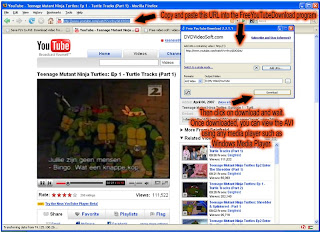Sometimes I get emails from readers asking me why I hardly ever review products such as laptops and other fancy techno toys. The answer is simple: until a few weeks ago, I did not own a laptop and I don’t like to write about something I haven’t personally tinkered with. So now I bought the dinkiest laptop currently making tsunami waves. It’s called Asus Eee PC (pronounced “A Seuss E P C”) and it’s so tiny, the jury is still out on whether it’s allowed to call itself a laptop. Its weight (less than 1kg) along with its ease of use and reasonable price tag (around R3500 for the 4G model) make it an ideal starter PC for students and scholars. There are also no hidden costs involved when it comes to software, it prefers GNU Linux instead of Windows and OpenOffice instead of Microsoft Office which are open source and free packages that adequately cover general user needs. These packages come preloaded as there is no CD/DVD drive from which to load them. Any additional software or access to data would need to either be downloaded from the web, or sucked off a memory stick, external hard drive or an SD card. It has three USB ports, a monitor output (which works, I tried it), an Ethernet port as well as a headphone and a microphone jack, even though there are speakers on board and a microphone pick up. Instead of a lumpy carry case, it comes with a lycra slip sock which feels like it was made from diving suit off cuts. They say it’s pretty robust, but I can’t bring myself to dropping it to test that statement.
I bought it for it’s portability: it will fit in my travel bag.
I bought it for it’s entertainment value: I can play multimedia files on it, including divx movies.
I bought it for it’s ability to stay in touch: It comes loaded with an internet browser and email as well as Skype and has built in wireless which searched and found my home ADSL connection without too much fuss. It also has a webcam.
Is the Asus Eee PC the trendiest answer for a business person who is always on the go? Not as a total PC replacement as there are a few prohibitive drawbacks:
The battery life is below average (they promise about 2 to 3 hours, but under intensive use count on an hour and a half), the keyboard is quite cramped and does not allow for fast nor accurate typing, the spacebar is a bit sticky and it only has between 2 and 4Gb of internal hard disk space, more than half of which is taken up by the operating system and the preloaded programs it ships with (including a number of games). Internet browsing and word processing is also a bit of a keyhole experience due to the 7” display.
For my immediate needs though, it’s perfect.
There is a bit of finality in me writing today as I will be taking a break from geek articles. I have, over the years, been humbled by the enthusiasm and support from geek article readers and I would like to express my gratitude. Many articles have been spawned by a tip, a chat or a need from people I’ve come in contact with and in this way I’ve come to learn about (and hopefully impart) useful computer related tools. My mission in life right now is to stay one step ahead of my offspring, who is already nipping at my heels, pushing me aside asking to play computer games. Maybe I’ll just hand over the Asus right now and be done with it?